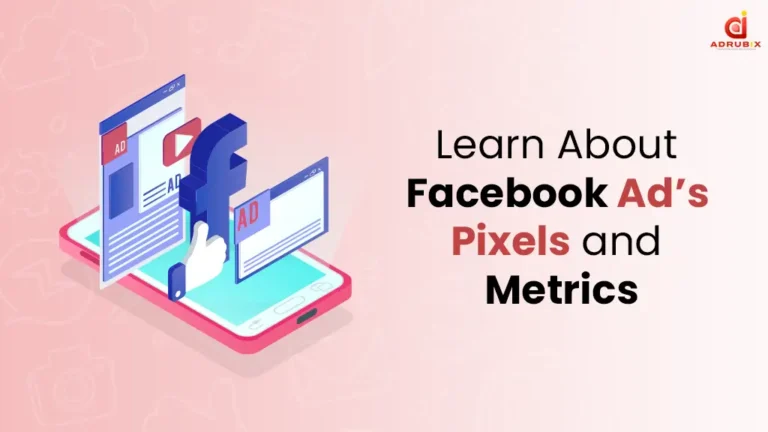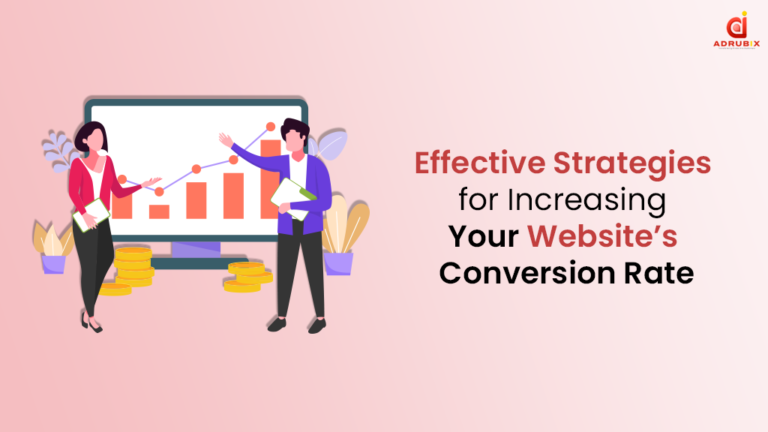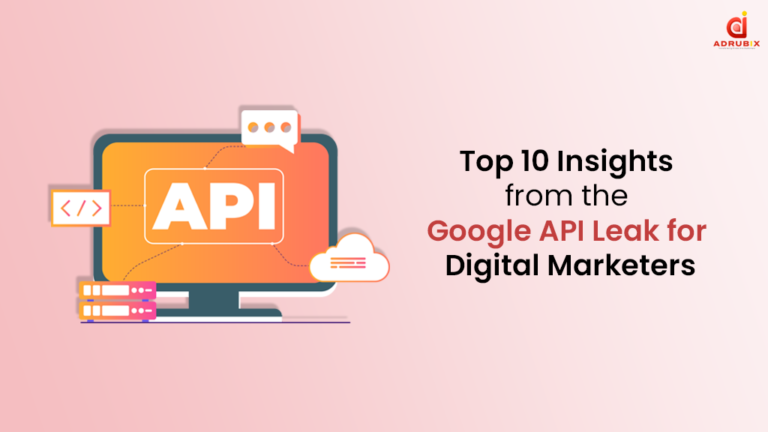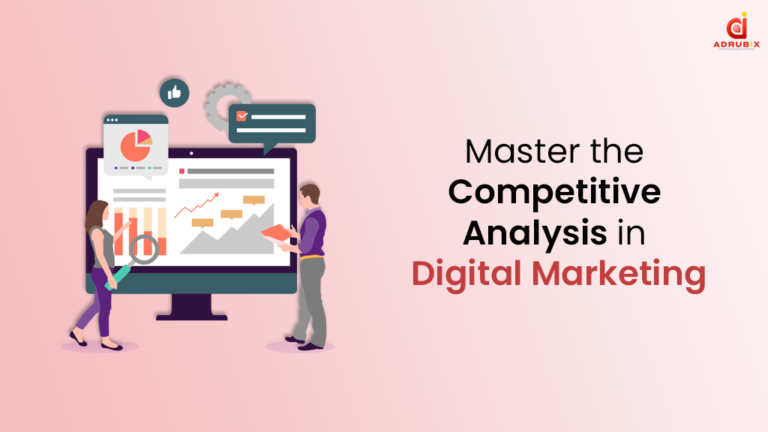Introduction
What is Facebook Pixel?
Facebook Pixel is also known as Meta Pixel. It’s a Small Code that you place on your website that helps you understand how well your ads are performing and how your audience is interacting on your site, like visiting pages or adding things to their cart.
Overhaul, it provides you data of how a Facebook user behaves after reaching your website.
Roles of Facebook Pixel
The Facebook Pixel plays a crucial role in modern digital marketing as it offers valuable insights and tools to enhance businesses their advertising efforts on the platform. This powerful tool provides a wide range of functionalities that help businesses to understand their audience, optimise ad campaigns, and improve overall marketing performance.
Firstly, it tracks user actions on websites and allows businesses to monitor page views, conversions, and other key metrics. This data is crucial for creating targeted ad campaigns and to refine marketing strategies based on user interactions.
Secondly, the Facebook Pixel enables retargeting efforts by identifying users who have engaged with a website or app. This helps businesses to stay connected with the potential customers, increasing brand visibility and conversion rates over time. Additionally, the pixel plays a vital role in creating lookalike audiences, expanding reach to audiences with similar interests and behaviours as existing customers.
Importance of Facebook Pixel
The importance of the Facebook Pixel lies in its ability to provide accurate data for informed decision-making as it tracks conversions, attributes them to specific ads, and offers detailed analytics. The pixel empowers businesses to optimise their ad spend, improve campaign performance, and to achieve their marketing objectives efficiently in today’s competitive digital era.
How to create a Facebook Pixel
Step 1: Access Facebook Events Manager
- Login to Facebook Business Manager: Start by logging into your Facebook Business Manager account. If you don’t have one then you can create it on business.facebook.com.
- Navigate to Events Manager: Once logged in, click on the Business Settings option in the top right corner of the page. From the dropdown menu, select Events Manager.
Step 2: Create a New Pixel
- Click on ‘Add’ Pixel: In the Events Manager dashboard, you’ll see an option to add a new pixel. Click on the “+ Add” button to begin the process of creating your Facebook Pixel.
- Name Your Pixel: Give your pixel a name that is relevant to your business or website. This name helps you identify and manage multiple pixels if you have more than one website or business.
- Enter Your Website URL: Enter the URL of the website where you’ll be placing the pixel. This step ensures that the pixel is correctly associated with your website.
- Confirm Pixel Creation: After entering the required information, click on the Create Pixel button to generate your Facebook Pixel.
Step 3: Install the Pixel Code on Your Website
- Choose Installation Method: Facebook Provides different modes to install the pixel code on your website. You can either add the code manually to your website or you can use a partner integration if you’re using a popular platform like WordPress, Shopify, or others.
- Manually Install Pixel Code: If you choose to install the code manually then copy the generated pixel code provided by Facebook. The code includes a “script” tag and a unique pixel ID specific to your pixel.
- Place the Pixel Code: Paste the copied pixel code into the header section of your website’s HTML code which is preferably just before the closing /head tag. This ensures that the pixel loads correctly on all the pages of your website.
- Verify Pixel Installation: Once you’ve placed the pixel code on your website then return to Events Manager and click on the Continue button. So that Facebook can verify if the pixel is correctly installed and will track events on your website.
Step 4: Set Up Events for Tracking
- Choose Standard Events: Standard events are predefined actions such as page views, purchases, sign-ups, and more that you can track with your Facebook Pixel. Choose the events relevant to your business goals and objectives.
- Customise Event Parameters (Optional): For each standard event, you can customise additional parameters such as currency, value, content IDs, and more depending on your tracking needs.
- Test Event Setup: After setting up events, it’s crucial to test if the pixel is tracking events correctly on your website. Use Facebook’s Test Events tool or browser extensions to verify event tracking.
Step 5: Use Pixel Data for Ad Campaigns
- Create Custom Audiences: Utilise the data collected by your Facebook Pixel to create custom audiences based on specific actions, such as website visitors, product purchasers, or leads. Custom audiences help you target ads to the most relevant audience segments.
- Optimise Ad Campaigns: Leverage pixel data insights to optimise your ad campaigns for better performance. Use conversion tracking to measure the effectiveness of your ads in driving desired actions and adjust campaign parameters accordingly.
- Implement Dynamic Ads: Dynamic ads automatically show personalised content to users based on their interactions with your website, powered by Facebook Pixel data. This strategy enhances ad relevance and increases the chances of conversions.
- Monitor Pixel Activity: Regularly monitor pixel activity, event tracking, and audience performance within Facebook Events Manager. Analyse key metrics such as conversions, click-through rates, and return on ad spend (ROAS) to gauge campaign success and make data-driven decisions.
How to Measure, Optimise and Retarget with Facebook ads
Measuring, optimising, and retargeting are essential components of a successful Facebook advertising strategy. By effectively measuring the performance of your ads, optimising campaigns based on insights, and retargeting interested users, businesses can maximise their return on investment (ROI) and achieve their marketing goals. Let’s explore these concepts in detail to understand how they work together to drive results.
1. Measuring Performance
The first step in any advertising campaign is to measure its performance accurately. Facebook provides robust analytics tools, including the Facebook Pixel, which will track user interactions on your website or app. Here are key metrics to measure:
- Impressions: This is the number of counts your ad is displayed to the users.
- Clicks: The number of times users click on your ad to visit your website or landing page.
- Conversions: Actions completed by the users, such as purchases, sign-ups, or form submissions.
- Cost per Result: The average cost you pay for each desired action, such as a conversion or click.
Analysing these metrics helps you understand the effectiveness of your campaigns, identify areas for improvement, and optimise your ad spend.
2. Optimisation Strategies
Based on the insights gathered from performance metrics, you can implement optimisation strategies to improve campaign results. Here are some effective strategies:
- Audience Segmentation: Divide your audience into segments based on demographics, interests, or behaviours. Create tailored ad campaigns for each segment to increase relevance and engagement.
- Ad Creative Testing: Test different ad creatives, headlines, and call-to-action (CTA) buttons to identify which elements resonate best with your audience. Use A/B testing to compare variations and optimise for higher performance.
- Bid Optimisation: Adjust your bidding strategy based on campaign objectives. Opt for automatic bidding for broader reach or manual bidding for precise control over costs and results.
- Ad Scheduling: Identify peak times when your target audience is most active and schedule ads accordingly to maximise visibility and engagement.
- Landing Page Optimisation: It ensures that your landing pages are optimised for conversions. A clear CTA, compelling content, and user-friendly design can significantly impact conversion rates.
3. Retargeting Strategies
Retargeting plays a crucial role in re-engaging users who have previously interacted with your brand but haven’t completed desired actions. Here are effective retargeting strategies using Facebook ads:
- Pixel-Based Retargeting: Install the Facebook Pixel on your website to track user interactions. Create custom audiences that are based on specific actions, such as website visits, cart abandonment, or form submissions. Retarget these audiences with relevant ads to encourage conversions.
- Dynamic Ads: Use dynamic ads to show personalised product recommendations to users based on their past interactions or preferences. Showcase products they’ve viewed or added to cart but haven’t purchased yet, increasing the likelihood of conversion.
- Sequential Messaging: Create a sequence of ads to guide users through the sales funnel. Start with awareness-building ads that are followed by consideration-focused ads highlighting product benefits or promotions, and end with conversion-focused ads prompting users to take action.
- Lookalike Audiences: Utilise Facebook’s lookalike audience feature to expand your reach to users with similar characteristics to your existing customers or engaged audience. This helps in reaching new potential customers who are likely interested in your offerings.
Conclusion
Mastery of Facebook Ads Pixels and Metrics empowers businesses to make data-driven decisions, reach relevant audiences effectively, and maximise advertising ROI on the platform. By implementing best practices in measuring, optimising, and retargeting, businesses can stay ahead in the dynamic digital marketing landscape and achieve sustainable growth and success in 2024 and beyond.